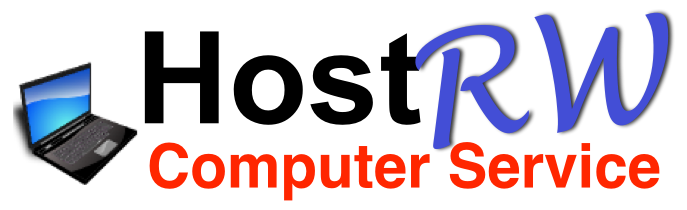How to Add Funds to your account and how to Pay Invoices with it.
Adding funds to your account can be very handy for various reasons, like to save transaction fees, or if you go on holiday your upcoming invoices get paid automatically from the credit in your account.
To add funds, you just login to your client area (clients.hostrw.com) then at the right you'll find "Add Funds". Just click on this and you will be asked to give the amount you want to deposit and the gateway (way of payment) to use. When you filled out the details click "Add Funds" and a new invoice will be generated. Just pay your invoice as usual and the funds will be added as credit to your account. If you pay by PayPal or iDeal (Netherlands only) your funds will be instantly available. If you use another payment method the money will be available in your account after it has cleared. All deposits are NON-Refundable!
IMPORTANT: Normally credit on your account will automatically be applied to any future invoices generated. However, if you already have an unpaid invoice in your account at the time that you add funds to you account, you will have to apply the credit manually to your invoice!
Here is how to do that: